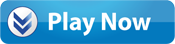Cursors and Alerts | HUD Icons | Controls | Menus
HUD IconsWith everything going on in the game, there are a number of things that you will need to keep a continuous eye on to ensure the happiness of your town. |
|
Town Population: To build a thriving settlement, you're going to need people to move in and help your town grow. The Town Population icon at the top of the screen will help you keep track of the number of citizens in your town, as well as the maximum number that your town can handle at any given time. This figure can grow, or shrink, based on how well your town is being run. |
|
|
Experience: As you explore the Wild West, you will be asked to perform tasks for various people you meet along the way. By agreeing to do these sometimes difficult tasks, and completing them, you will be rewarded with Experience points which you can use to purchase buildings, upgrades and luxuries in the Town Store. You can find your total amount of Experience in the upper right corner of the game screen next to the Experience icon. |
|
Next Combat Unit: To quickly cycle through your combat units, click on the Next Combat icon located in the upper left corner of the mini-map. This is a quick and useful way to find combat units in a hurry. The mini-map can be found in the lower left corner of the game screen at all times. |
|
Next Jobless Unit: If someone in your town becomes unemployed, this icon will be highlighted. It's in your best interest to find them work quickly, before they start getting into trouble on their own. To find the unemployed citizen, click on the Next Jobless Unit icon located in the upper right corner of the mini-map. The mini-map can be found in the lower left corner of the game screen at all times. |
|
Next Building: Click on this icon located in the lower left corner of the mini-map to cycle through the buildings controlled by your townsfolk. The mini-map can be found in the lower left corner of the game screen at all times. |
|
Next Unit: To quickly cycle through your citizens, click on this icon located in the lower right corner of the mini-map. The mini-map can be found in the lower left corner of the game screen at all times. |
|
Gold: Gold is one of the many resources needed to build a thriving town in Westward III. Located next to the mini-map in the lower left corner of the game screen, you will see your current Gold holdings. Keep track of how much Gold you have, as this is what your town will need to construct new buildings and repair damaged ones. Gold, in addition to Experience, is also used to unlock buildings and purchase upgrades in the Store. |
|
Wood: Wood is one of the many resources needed to build a thriving town in Westward III. Located next to the mini-map in the lower left corner of the game screen, you will see your current Wood holdings. Keep track of how much Wood you have, as this is what your town will need to construct new buildings and repair damaged ones. Wood, in addition to Experience, is also used to unlock buildings and purchase upgrades in the Store. |
|
Food: Simply put, without Food your town cannot survive. You'll want to keep a steady supply of Food coming in to feed your citizens. Located next to the mini-map in the lower left corner of the game screen, you will see how much Food your town has, as well as how much Food you can store. Build Farms, Ranches and Granaries, hunt wild game, or fish in rivers and lakes to increase your supplies. |
|
Water: Along with Food, Water is an important resource in your growing town. Without it, Farms and Ranches will not produce the Food needed to feed your citizens. Located next to the mini-map in the lower left corner of the game screen, you will see how much Water your town has, as well as how much Water you can store. You can increase your towns Water storage capacity by building Water Towers. |
|
Menu: In the HUD at the top of the screen you will see the Menu button. Selecting this will pause the game and open the In-Game Menu where you can save your game, load a previously saved game, edit game options, view awards, and quit the game. |
|
Store Page: In the HUD at the top of the screen you will see the Town Store button. Selecting this will open the Town Store, where you can unlock additional buildings, upgrades and luxury items using the Experience you have earned, and the Gold or Wood gathered. |
|
Town Stats: In the HUD at the top of the screen you will see the Town Stats button. Selecting this will open the Town Stats page, where you can view details like; hired combat units, population stats, town happiness, number of buildings and other information important to building a thriving settlement. |
|
Quests: In the HUD at the top of the screen you will see the Quests button. Selecting this will open the Quests page, where you can view all tasks that are open, and those that have been completed. It's important to check the status of Quests from time to time. |
|
|
Town Happiness: The level of happiness in your town directly impacts the success of your settlement. If things start to go bad, people might move away, causing new citizens to be wary of moving in. Some of the things that can lower Town Happiness include overpopulation, plague, drought, famine, natural disasters, drunks, bandit attacks and lack of attention to your citizens' needs. People are always looking for things to do, so give them a reason to move to your town. To improve morale, try adding some luxury items to your town. Also, constructing some higher level buildings, like Saloons and Banks can help raise the level of happiness in your town. |
|
Character Specific FunctionsSome game functions are only available when you select one of your Settlers. Here are descriptions of those functions. |
|
Attack: If an enemy appears in your town, it is up to you to protect your Settlers. To do this, send a posse consisting of your Hero, a Sheriff, Deputies and/or Gunslingers to stop them from stirring up too much trouble. To fight back, click and move each of your characters on top of an enemy. When the icon changes to a gun, you can begin the battle. When this alert appears, it means someone is attacking a Settler, a building, or both. Make sure you have some combat units that can take care of this problem quickly. You can also click on the Gun alert to go directly to the attacking unit. |
|
Build: Clicking on the saw and axe icon opens your building menu. To construct a building, click on the building icon you'd like to build and place it onto an area of the screen. If any part of the building base is red, then it can't be built there. Once the whole building footprint is green, click the left mouse button and the site will begin construction. |
|
|
Repair: If a building has sustained damage, you will need to assign a Settler to repair it. Damage can come from bandit attacks or natural disasters such as fires, earthquakes or tornadoes. To repair a building, move a Settler onto it. When the mouse cursor changes into a hammer, it means that they can repair the building. Any repairs will cost your town resources. |
|
|
Get Job: If you would like to assign a Settler a job, click on the toolbox button. The cursor will change into a hand holding the toolbox. Click on any building that has employment available and that Settler will go to work there. |
|
Quit Job: If a Settler is already employed at a location, you'll need to select them and click on the Quit Job button in order to assign them to another job. |
|
|
Clock: It takes time to build new buildings, or plant crops, or do anything in this world, and the clock will alert you to the progress being made. |
|
Building Specific FunctionsSome game functions are only available when you select one of your towns buildings. Here are descriptions of those functions. |
|
Building Locked: If an item is not yet available to you, a lock icon will appear over it. Once you have unlocked the item in the Store, the lock will disappear and you will be able to construct the building in your town. |
|
|
Demolish: Select the Demolish icon when want to destroy a building. Be careful to use this only when needed; once the building is destroyed, you'll need to rebuild it using new resources. |
|
|
Building Stats: Clicking on the Building Stats icon after clicking on a specific building will display the building type, building name, number of workers and building production statistics. Clicking on the Building Stats button one more time will display the buildings needs, status, happiness awarded and any additional information. |
|
|
Employed: When you select a building, the small hammer icon will appear. If the hammer is visible (not blank - see below), it means a Settler is employed there. To quickly jump to the specific employee, click on the hammer and you will be taken to wherever they are on the map. |
|
|
Employment Available: If the hammer icon on the building is blank, it means that there are still open jobs available there. You can assign however many employees to the buildings as there are empty hammer icons. |
|
|
Housed: Settlers require housing, or else they would be homeless and they don't like that. This icon will alert you to the number of Settlers residing at any of your housing structures. Highlight the building you would like to check and the Housed icon will appear above your cursor. Click on the housing structure, and then on the Housed icon in the Building Stats, to jump directly to the specific Settler who resides there. |
|
|
Housing Available: When housing is still available, a blank house icon will appear. This means someone will be able to move in when they arrive in your town, or if someone has been rendered homeless. Any homeless Settler in your town will take priority when a room opens up. |
|
|
Rotate Building: Part of building a thriving town is the placement of your buildings. When you select a building for construction, you can change the direction it faces before setting it down by clicking on the Rotate Building button. |
|
|
Sold Out: If you do not employ a Settler at the General Store, the items sold there - Dynamite, Health Kits and Tree Planting Seeds - will be listed as Sold Out. Employ a Settler to enable purchasing if you have unlocked these items. |
|
|
Happy Icon: Certain actions, buildings and luxuries will raise your Town Happiness level. When this happens, you can view the amount given by clicking on any building, then the Building Stats button. You can also view the amount by clicking on the Town button in the top navigation bar (where the Menu, Store and Quest buttons are). |
|
|
Mad Icon: Certain actions, buildings and luxuries will lower your Town Happiness level. When this happens, you can view the amount given by clicking on any building, then the Building Stats button. You can also view the amount by clicking on the Town button in the top navigation bar (where the Menu, Store and Quest buttons are). |
|
Cursors and Alerts | HUD Icons | Controls | Menus
Content(s) of this game guide may not be copied or
published on any other site without permission from Casual Game Guides.
©CasualGameGuides.com 2006 - 2021