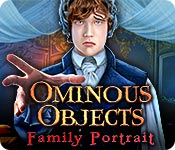Ominous Objects: Family Portrait
Our Ominous Objects: Family Portrait Walkthrough will be your trusted guide as you explore your new home in search of an evil presence terrifying your family. Trust our detailed instructions, our custom marked screenshots, and our simple puzzle solutions to help save your family and drive away the evil that haunts them.
Welcome to our Ominous Objects: Family Portrait Walkthrough! Here you'll find all the advice, hints, and guidance you'll need to drive away the evil presence haunting your new home. Trust our detailed information, our custom screenshots, and our simple puzzle solutions to help you save your family!
We hope you enjoy our Ominous Objects: Family Portrait Walkthrough!

Opening Story:
In Ominous Objects: Family Portrait, you arrive home after being away for months on business, only to find that your home and your family are being terrorized by some evil presence. The children are missing except for little Leia, who refuses to come out of her room, so great is her fear. can you track down this evil force in time to save your family? Find out in this chilling hidden object adventure game!
General Tips for Ominous Objects: Family Portrait Walkthrough
Difficulty Settings - There are three difficulty settings in this game, Casual, Advanced, and Hard.
Magnifying Glass Icon - When your cursor turns into a magnifying glass, it means you can zoom in on an area to get a closer look.
Hand Cursor - When your cursor turns into a hand, it means you can pick up an item and add it to your inventory or interact with an object in some way.
Inventory - Your inventory can be found at the bottom of the screen. Click the padlock on the bottom left to lock it in place.
Hints - Hints are available throughout the game and can be found in the lower right corner to give you help when you need it. Click here if you're stuck. Just remember, these take time to charge before you can use it again.
Speech Bubble - When your cursor turns into a speech bubble, it means you can talk to that character.
Gear Icon - The gear icon will appear when you can use an item from your inventory.
Navigation Arrow - These will appear when you are able to move to another screen. Click on it to move.
Puzzles - During puzzles and mini-games, the skip button will let you skip the puzzle once it's fully charged.
Hidden Object Scenes - Hidden object scenes will sparkle. Find all the items in the scene to get an important item.
And that's the basics for playing Ominous Objects: Family Portrait! Good luck! And we hope you enjoy our Ominous Objects: Family Portrait Walkthrough! Good luck!